Introduction:
Turning off your iPhone is a simple task that may come in handy in various situations. Whether you're experiencing a software glitch, saving battery life, or performing a system reset, knowing how to turn off your device properly is essential. In this article, we'll walk you through the step-by-step process of turning off an iPhone, including different methods for various iPhone models.
Method 1: Power Button
1. Locate the Power button: On most iPhone models, including the iPhone 8 and earlier, the Power button is located on the top-right edge. However, if you own an iPhone X or later, you can find it on the right side of the device.
2. Press and hold the Power button: Firmly press and hold the Power button until the "Slide to Power Off" button appears on the screen. This may take a few seconds.
3. Slide to Power Off: Once the "Slide to Power Off" option appears, drag the slider from left to right to power off your iPhone.
4. Wait for the iPhone to turn off: After sliding the power off button, your iPhone will shut down completely. The screen will become dark, and you'll no longer see any activity.
Method 2: "AssistiveTouch" Feature (for iPhones with broken or non-responsive buttons)
1. Enable AssistiveTouch: Go to "Settings" on your iPhone and navigate to "Accessibility" > "Touch" > "AssistiveTouch" and toggle the switch to turn it On. An assistive touch icon will appear on the screen, typically in the lower-right corner.
2. Tap on the AssistiveTouch icon: Open the AssistiveTouch menu by tapping on the icon.
3. Tap on "Device": In the AssistiveTouch menu, tap on "Device" to access additional options.
4. Tap and hold onto "Lock Screen": A small menu will appear with options such as "Lock Screen," "Volume Up," and "Volume Down." Tap and hold onto "Lock Screen" until the "Slide to Power Off" slider appears.
5. Slide to Power Off: Move your finger across the slider from left to right to initiate the shut down process.
6. Wait for the iPhone to turn off: After successfully sliding the power off button, your iPhone will completely shut down.
Method 3: Forced Restart (for unresponsive iPhones)
If your iPhone is unresponsive or frozen and you're unable to access the Power button, you can perform a forced restart. The steps vary depending on the iPhone model:
- iPhone 6s or earlier: Hold down both the Power button and the Home button simultaneously until the Apple logo appears on the screen. Once this happens, release both buttons, and your iPhone will restart.
- iPhone 7 or iPhone 7 Plus: Press and hold the Power button and the Volume Down button simultaneously for about ten seconds, or until the Apple logo shows up. Once it appears, release both buttons, and your iPhone will restart.
Finally, press and hold the Power button (side button) until the Apple logo appears on the screen. Once it does, release the button, and your iPhone will restart.
Conclusion:
Knowing how to turn off your iPhone is an essential skill that can be remarkably useful in various situations. Whether you choose the traditional method using the Power button, utilize the AssistiveTouch feature, or opt for a forced restart, these step-by-step instructions will help ensure that your device powers down smoothly.
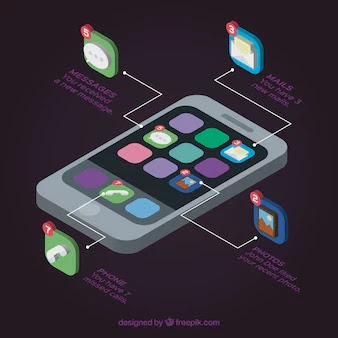







.webp)


0 Comments